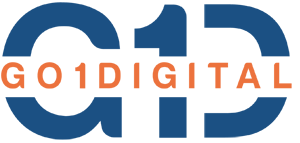Some SSRS (SQL Server Reporting Services) developers using Visual Studio 2019 have reported a frustrating designer error when adding or editing report items. If you’re seeing it too, use the clean workaround below to get unstuck quickly.
Table of Contents
Toggle❌ Error Message
Member not found. (Exception from HRESULT: 0x80020003 (DISP_E_MEMBERNOTFOUND))This typically appears while modifying a report that was originally created using the Wizard, or when the report designer becomes out of sync with the underlying RDL structure.
✅ Quick Fix (Clean Rebuild Approach)
The simplest way to bypass the issue is to start from a clean, known-good RDL (one generated by the Wizard), then rebuild your layout and datasets.
Step #1: Duplicate a Working Wizard Report
• Right-click an existing, working .rdl file
• Copy > Paste (in the same project)
• Rename the new file to your target report nameStep #2: Clear the Report Body (Design Surface)
• Open the copied report
• Go to Design view
• Click in the report body
• Press Ctrl + A, then Delete to remove all itemsStep #3: Remove Old Data Sources and Datasets
• Open the "Report Data" pane
• Under Data Sources: right-click each > Delete
• Under Datasets: right-click each > DeleteStep #4: Rebuild Fresh Connections, Queries, and Layout
Create fresh data connections and datasets, then add new tablix/matrix/chart items from the toolbox.
🔗 Example: Embedded Data Source (SQL Authentication)
Data Source: SQLServerLocal
Type: Microsoft SQL Server
Connection String: Data Source=YOUR_SERVER;Initial Catalog=YOUR_DATABASE;🧪 Example: Dataset Query (T-SQL)
SELECT TOP (50)
OrderID,
CustomerName,
OrderDate,
TotalAmount
FROM dbo.SalesOrders
ORDER BY OrderDate DESC;🧩 Example: Simple Tablix Expression
=Format(Fields!OrderDate.Value, "yyyy-MM-dd")🧰 Advanced: RDL Cleanup (Optional)
If you prefer, you can inspect the RDL XML (right-click the .rdl > Open With… > XML Editor) and look for incomplete or mismatched elements. Common culprits include partially removed Tablix sections.
Example snippet to inspect:
<Tablix Name="Tablix1">
<TablixBody>
<TablixColumns>...</TablixColumns>
<TablixRows>...</TablixRows>
</TablixBody>
<DataSetName>YourDataSet</DataSetName>
</Tablix>⚠️ Be careful editing XML by hand—always keep a backup copy of your .rdl first.
🧾 Summary
| Problem | Fix |
|---|---|
| “Member not found” (DISP_E_MEMBERNOTFOUND) | Start from a copied Wizard-generated report, then rebuild items |
| Designer crashes / layout corruption | Clear Design surface and delete all old datasets & data sources |
| Lingering references | Recreate Data Source and Datasets fresh; avoid reusing broken items |
| Still stuck? | Inspect/fix RDL XML or upgrade to a newer Visual Studio version |
💡 Tips
- Use Shared Data Sources where possible to reduce duplication.
- Keep small, test-friendly queries while rebuilding, then scale up.
- Commit working .rdl versions to source control to revert quickly.
Have you hit this error? This blog can help other SSRS developers!