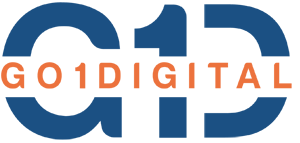Creating branches in Git is a fundamental part of version control. It allows you to work on different features or fixes simultaneously without affecting the main codebase. This guide will walk you through the steps to create a branch in Git. 1. Check Out Your Main Branch Before creating a new branch, ensure you’re on the main branch (commonly named main or master). To do this, open your terminal and run:
git checkout mainIf your main branch is named differently, replace main with the correct branch name. 2. Pull the Latest Changes To ensure your branch is up-to-date, pull the latest changes from the remote repository:
git pull origin mainAgain, replace main with the name of your main branch if it differs. 3. Create a New Branch Now you can create a new branch. Use the following command, replacing new-branch-name with your desired branch name:
git branch new-branch-name4. Switch to the New Branch After creating the branch, switch to it using the checkout command:
git checkout new-branch-nameAlternatively, you can combine the branch creation and checkout into a single command:
git checkout -b new-branch-name5. Verify Your Current Branch To confirm that you are on the correct branch, use:
git branchThis command lists all branches in your repository and highlights the current branch with an asterisk (*). 6. Push Your Branch to the Remote Repository If you want to push your new branch to the remote repository so others can see it, use:
git push -u origin new-branch-nameSummary
- Check out your main branch.
- Pull the latest changes from the remote repository.
- Create a new branch. Switch to the new branch.
- Verify your current branch.
- Push your new branch to the remote repository.
By following these steps, you can easily create and manage branches in Git, allowing for better workflow and collaboration.