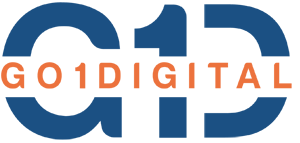If you’re designing SSRS (SQL Server Reporting Services) reports and want to show monetary values in Indian Rupees (₹), it’s important to apply correct formatting. Here are two simple ways to do this:
Table of Contents
Toggle🔹 Method 1: Format with Expression & Culture Code (Recommended)
- Click on the cell where you want to show the currency (e.g.,
[List_Price]). - Right-click → Expression…
- Use the following VB.NET expression to format as INR:
=Format(CDec(Fields!List_Price.Value), "C2", New System.Globalization.CultureInfo("en-IN"))This ensures the value is:
- Formatted to two decimal places (e.g., ₹1,234.50)
- Using
en-INculture for Indian currency and number grouping
Note: If your field is already decimal/float type, you can skip CDec().
🔹 Method 2: Format Using Text Box Properties
Instead of writing an expression, you can use the built-in SSRS UI:
- Select the cell (e.g.,
[List_Price]) - Right-click → Text Box Properties
- Go to the Number tab → Choose Currency
- Set:
- Decimal places: 2
- Symbol: ₹ English (India)
- Click OK

That’s it! Now when you preview your report, it will show values like:
₹1,234.00⚠️ Common Issue: Format Shows as (C hi-IN)
If you’re seeing text like (C hi-IN) in your report output, it means you entered the format string incorrectly (as literal text).
To fix:
- In Properties → Format, use
C2(not("C", hi-IN)) - Set the Language property of the text box (or report) to
en-INorhi-IN

✅ Final Output Example
Your final SSRS report should now show values correctly like:
₹12,345.00with proper formatting for Indian currency, digit grouping, and negative values.
🧠 Pro Tip
If you want to set currency formatting globally in your report:
- Click outside the report area → Right-click → Report Properties
- Set Language to
en-INorhi-IN
💬 Have questions?
Leave a comment below or connect with us for more SSRS tips.