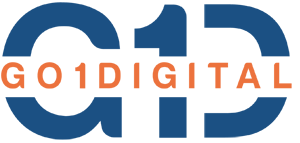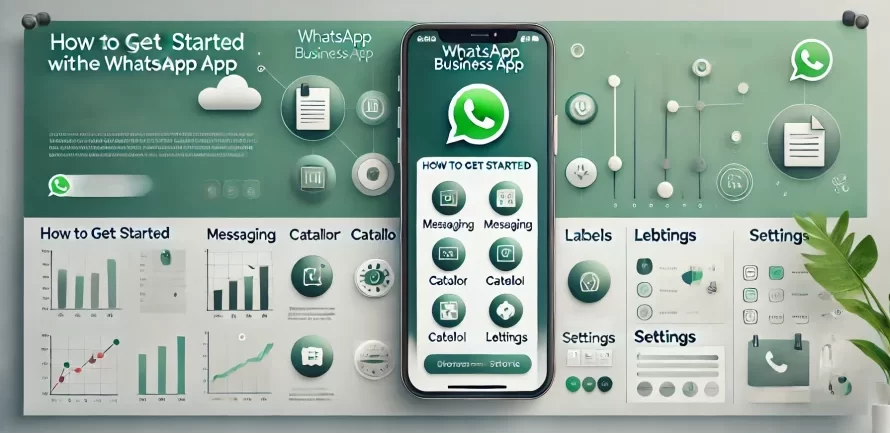Table of Contents
Toggle1. What is WhatsApp Business?
WhatsApp Business is an application designed specifically for small businesses. It allows businesses to communicate with customers directly through the WhatsApp platform. With features tailored to business needs, it provides a more professional and organized way to manage customer interactions.
2. Downloading and Setting Up WhatsApp Business
Step-by-Step Guide:
-
Download the App:
- Go to the Google Play Store or Apple App Store and download WhatsApp Business.
-
Install the App:
- Follow the prompts to install the app on your device.
-
Register Your Business Number:
- Open the app and enter your business phone number. Make sure this number is separate from your personal WhatsApp number.
-
Verify Your Number:
- Enter the verification code sent to your phone via SMS.
-
Restore Backup (Optional):
- If you have a previous backup, you can choose to restore it.
3. Creating a Business Profile
A professional business profile helps customers identify your business and trust your communications.
Steps to Create a Business Profile:
-
Open WhatsApp Business:
- Go to “Settings” and select “Business settings.”
-
Profile Information:
- Enter your business name, category, and description.
-
Add Contact Details:
- Include your business email, address, and website.
-
Set Business Hours:
- Specify your working hours to manage customer expectations.
-
Profile Picture:
- Upload a professional logo or image representing your business.
4. Messaging Tools and Automated Responses
WhatsApp Business offers various messaging tools to help you manage customer interactions efficiently.
Key Messaging Tools:
-
Greeting Message:
- Set up an automatic greeting message for new customers.
-
Away Message:
- Configure an away message when you’re unavailable.
-
Quick Replies:
- Use pre-written responses to answer frequently asked questions quickly.
Setting Up Automated Responses:
-
Go to Business Settings:
- Select “Messaging tools.”
-
Configure Messages:
- Customize your greeting, away, and quick replies.
5. Labels and Organization
Organizing your chats and contacts with labels can help you manage your business more efficiently.
How to Use Labels:
-
Create Labels:
- Go to “Labels” in the app settings and create labels like “New Customer,” “Pending Payment,” etc.
-
Assign Labels:
- Assign these labels to chats and contacts for better organization.
-
Filter by Labels:
- Use labels to filter chats and quickly find important conversations.
6. Catalogs and Products
WhatsApp Business allows you to showcase your products or services directly within the app through catalogs.
Setting Up a Catalog:
-
Access Catalog:
- Go to “Business settings” and select “Catalog.”
-
Add Products/Services:
- Click on “Add new item” and enter the product name, price, description, and image.
-
Share Catalog:
- Share your catalog with customers during chats.
7. WhatsApp Web and Desktop
WhatsApp Business can be accessed from your computer, making it easier to manage communications.
Using WhatsApp Web:
-
Open WhatsApp Web:
- Go to WhatsApp Web on your browser.
-
Scan QR Code:
- Open WhatsApp Business on your phone, go to “Settings,” and select “WhatsApp Web/Desktop.” Scan the QR code displayed on your computer screen.
Using WhatsApp Desktop:
-
Download the App:
- Download the WhatsApp Desktop app from the WhatsApp website.
-
Install and Sync:
- Install the app and sync it with your phone by scanning the QR code.
8. Integrating WhatsApp Business with Other Tools
To enhance your business operations, you can integrate WhatsApp Business with various other tools and platforms.
Popular Integrations:
-
CRM Systems:
- Integrate with CRM tools like HubSpot or Salesforce to manage customer relationships.
-
E-commerce Platforms:
- Connect with platforms like Shopify or WooCommerce to streamline order management.
-
Marketing Tools:
- Use tools like Mailchimp or Hootsuite for marketing campaigns and social media management.
9. Best Practices for Using WhatsApp Business
To make the most out of WhatsApp Business, follow these best practices:
-
Be Responsive:
- Respond to customer inquiries promptly to maintain good customer relationships.
-
Maintain Professionalism:
- Use a professional tone and avoid using slang or informal language.
-
Personalize Communications:
- Address customers by their names and tailor messages to their needs.
-
Use Media Wisely:
- Send images, videos, and documents to provide clear information and enhance communication.
10. Security and Privacy Considerations
Ensuring the security and privacy of your communications on WhatsApp Business is crucial.
Key Security Measures:
-
Two-Step Verification:
- Enable two-step verification to add an extra layer of security.
-
End-to-End Encryption:
- All messages are end-to-end encrypted, ensuring privacy.
-
Manage Permissions:
- Regularly review and manage app permissions to protect sensitive data.
11. Case Studies and Success Stories
Learn from other businesses that have successfully used WhatsApp Business to enhance their operations.
Notable Case Studies:
-
KLM Royal Dutch Airlines:
- Uses WhatsApp Business for customer service and flight information.
-
Absolut Vodka:
- Conducted a marketing campaign via WhatsApp Business, resulting in increased engagement.
-
BookMyShow:
- Sends tickets and updates to customers through WhatsApp Business.
By leveraging these features and strategies, you can make the most out of WhatsApp Business, driving engagement and growth for your business. Whether you’re a small business owner or a marketing professional, WhatsApp Business offers a versatile and powerful platform to connect with your customers effectively.
Stay proactive, continuously monitor your performance, and adapt your strategies to ensure that your WhatsApp Business efforts yield the best results. With the right approach, WhatsApp Business can become a cornerstone of your business communication and customer engagement strategy.