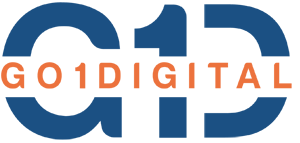If you’re new to Git and GitHub, pushing your project to a remote repository might seem like a daunting task. Don’t worry! This guide will walk you through the process step-by-step.
Table of Contents
Toggle1. Create a GitHub Account
First, you need a GitHub account. If you don’t have one, follow these steps:
- Go to GitHub.
- Click Sign up in the upper-right corner.
- Fill in the required details and complete the sign-up process.
2. Create a New Repository
Once you have an account, you need to create a repository to store your project:
- Log in to your GitHub account.
- Click the + icon in the upper-right corner and select New repository.
- Enter a repository name (e.g.,
my-live-project). - Optionally, add a description and choose whether the repository will be public or private.
- Click Create repository.
3. Set Up Git Locally
If you haven’t already set up Git on your local machine, install it from git-scm.com.
4. Initialize Git in Your Project
Navigate to your project directory and initialize Git:
cd /path/to/your/project
git init
5. Add Files to the Repository
Add your project files to the Git staging area:
git add .
Commit your changes with a message:
git commit -m "Initial commit"
6. Create and Add an SSH Key
To securely connect to GitHub, you should create an SSH key:
Generate a New SSH Key (if you don’t have one already):
ssh-keygen -t ed25519 -C "your_email@example.com"
Follow the prompts and save the key.
Start the SSH Agent:
eval "$(ssh-agent -s)"
Add Your SSH Key to the Agent:
ssh-add ~/.ssh/id_ed25519
Add Your SSH Key to GitHub:
Copy the SSH key to your clipboard:
cat ~/.ssh/id_ed25519.pub
- Go to GitHub SSH and GPG keys settings.
- Click New SSH key.
- Paste the key and give it a title.
- Click Add SSH key.
7. Add the Remote Repository
Link your local Git repository to the GitHub repository:
git remote add origin git@github.com:your-username/your-repo-name.git
Replace your-username and your-repo-name with your actual GitHub username and repository name.
8. Push Your Project to GitHub
Push your local changes to GitHub:
git push -u origin main
Summary
- Create a GitHub account.
- Create a new repository on GitHub.
- Set up Git locally and initialize it in your project.
- Add and commit your project files.
- Create and add an SSH key to GitHub.
- Link your local repository to GitHub.
- Push your project to GitHub.
Congratulations! Your project is now live on GitHub.